DYMO Connect for Desktop Help
 Adding an Address Object
Adding an Address Object
An Address object is similar to a Text object, but is designed to print address information from your Microsoft Outlook, Google, or Apple (macOS) contacts or you can type an address into the object.
You can also make sure you are using a standard USPS address format by selecting Fix US address. This feature checks a US address against a database of US addresses, corrects any mistakes, and automatically adds the complete nine-digit ZIP+4 code.

|
Addresses inserted into an Address object from a contact list can only be corrected through Manage contacts. |
To print more than one label from an address list, create your address label layout and then import the list of address you wish to print. See Importing Data for more information.
To add an Address object
-
Select
 Address from the
Address from the  Add list.
Add list.A new, blank address object is added to your label.
-
Click Insert contact and select a contact from one of the contact lists available.
For Google, Outlook or Apple contacts, you will be asked to log in to your account and then your contact list will be displayed.
-
Select the contact you wish to use and click Insert.
- Optionally, select Fix US Address to check a US address.
- Optionally, add an Intelligent Mail® barcode above or below the address.
- Format the address text using the Format and Layout properties.

|
Fonts available are those font families installed on your device. |
|
|
Font size in points. Auto fit automatically resizes the font to fit within the size of the label object. Turn Auto fit off to set a specific point size. |

|
Font style - Bold, underline, or italic. (If available in the font family.) |

|
Orientation of the text within the object. |

|
Horizontal alignment of the text within the object. |

|
Vertical alignment of the text within the object. |

|
Color of the text. |

|
Background color of the object. |

|
Rotation of the text within the object. |
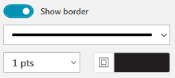
|
Border around the object. |

|
Applies to D1 labels only. Sets the amount of space between the edge of the shape and border of the object. |
See Also